▶ Extras – ASCII Code Table
Provides a character table with ASCII codes.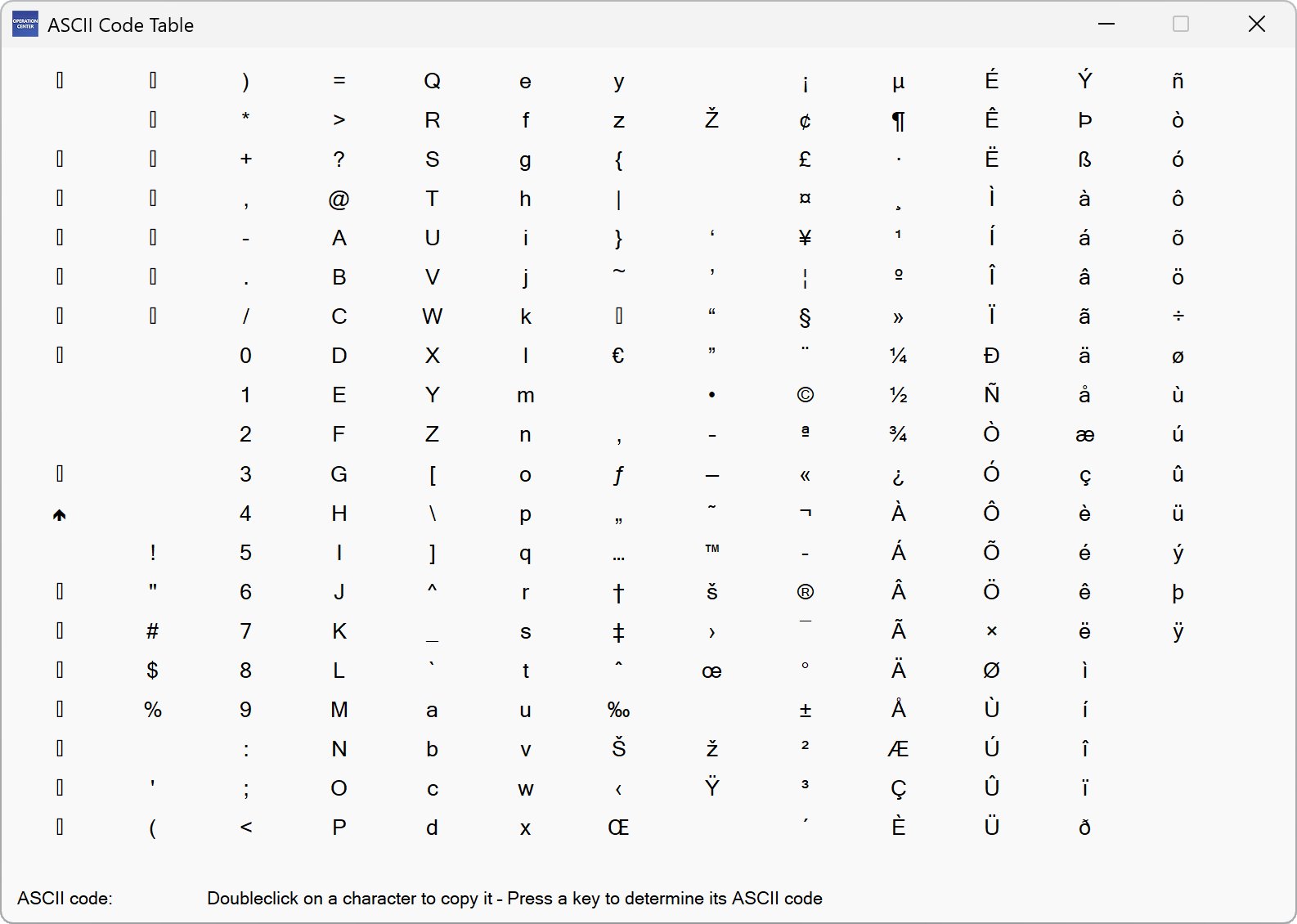
▶ Extras – Symbols and Emojis
Allows you to copy frequent symbols and emojis to the clipboard via double-click.▶ Extras – Extended Clipboard
You can store up to 16 texts or images at the same time in the extended clipboard. To do this, select text or an image and copy it to the Windows clipboard. Now select the “New” option in the extended clipboard so that the item is placed here. You can use the “Copy” button to copy stored elements back to the Windows clipboard and from there to other applications.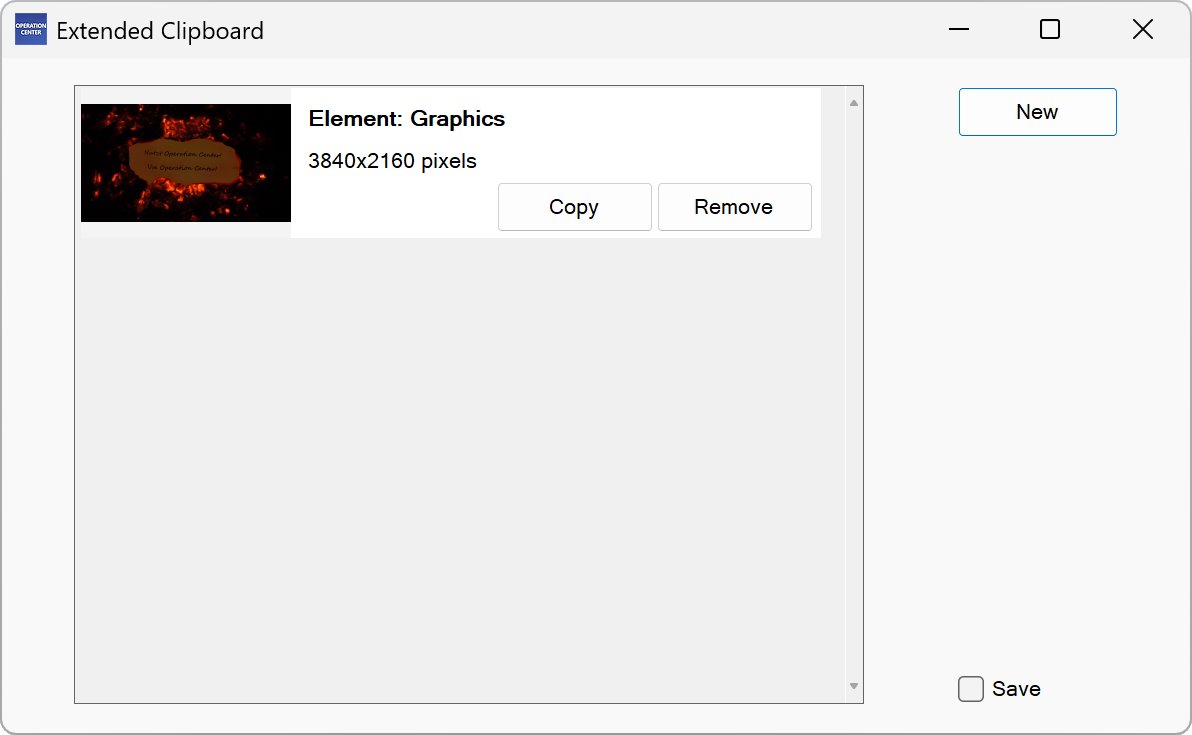
▶ Wizards – Data Volume Calculator
This assistant helps you to convert amounts of data into different units.▶ Extras – Information about this PC
Displays comprehensive information about your PC and its operating system and hardware.▶ Extras – Calendar
Displays an annual calendar with moving Christian holidays.▶ Bookmarks – Add Bookmark
This function adds the selected object or any Internet address to the “Bookmarks” list, which allows quick access to it.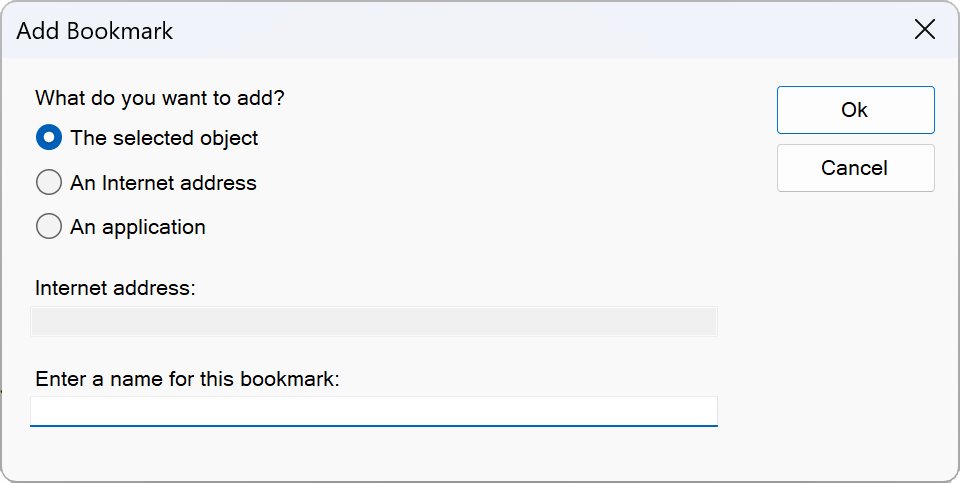
▶ Bookmarks – Manage Bookmarks
You can edit or remove bookmarks here.▶ Extras – Notes & To Do
Here you can store notes and to-dos. They are saved automatically when the window is closed and reloaded the next time the function is called.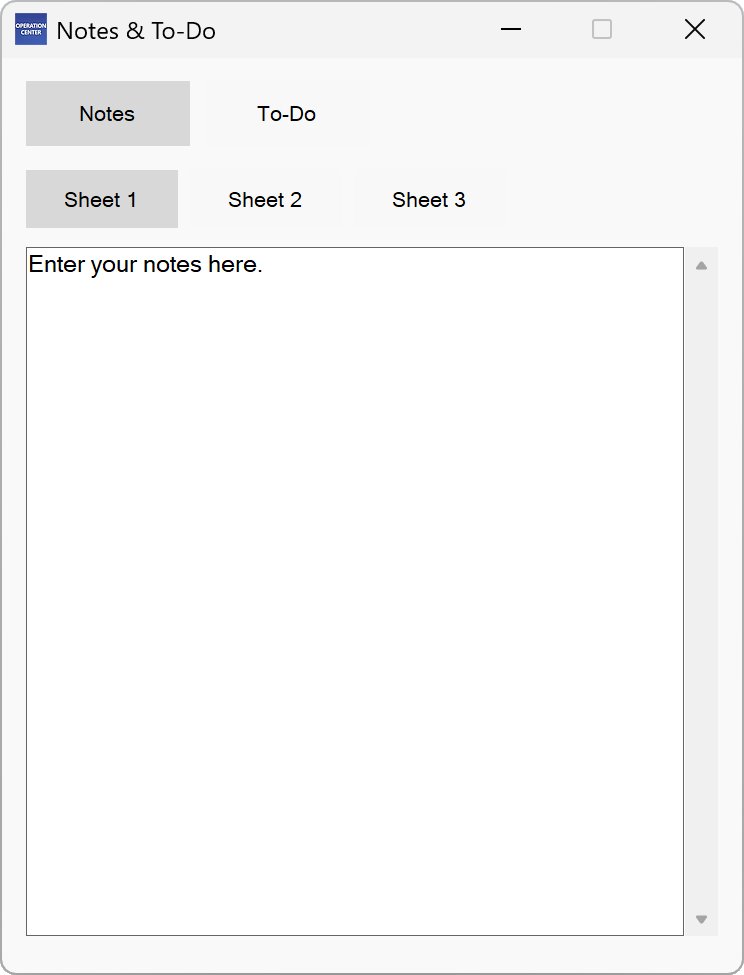
▶ Extras – Compare Folders
Using this function you can compare the contents of two folders.▶ Photos – Show Webcam
Here you can display a webcam of your choice. The image will update automatically.▶ Extras – Options
Here you can customise Operation Center to your needs.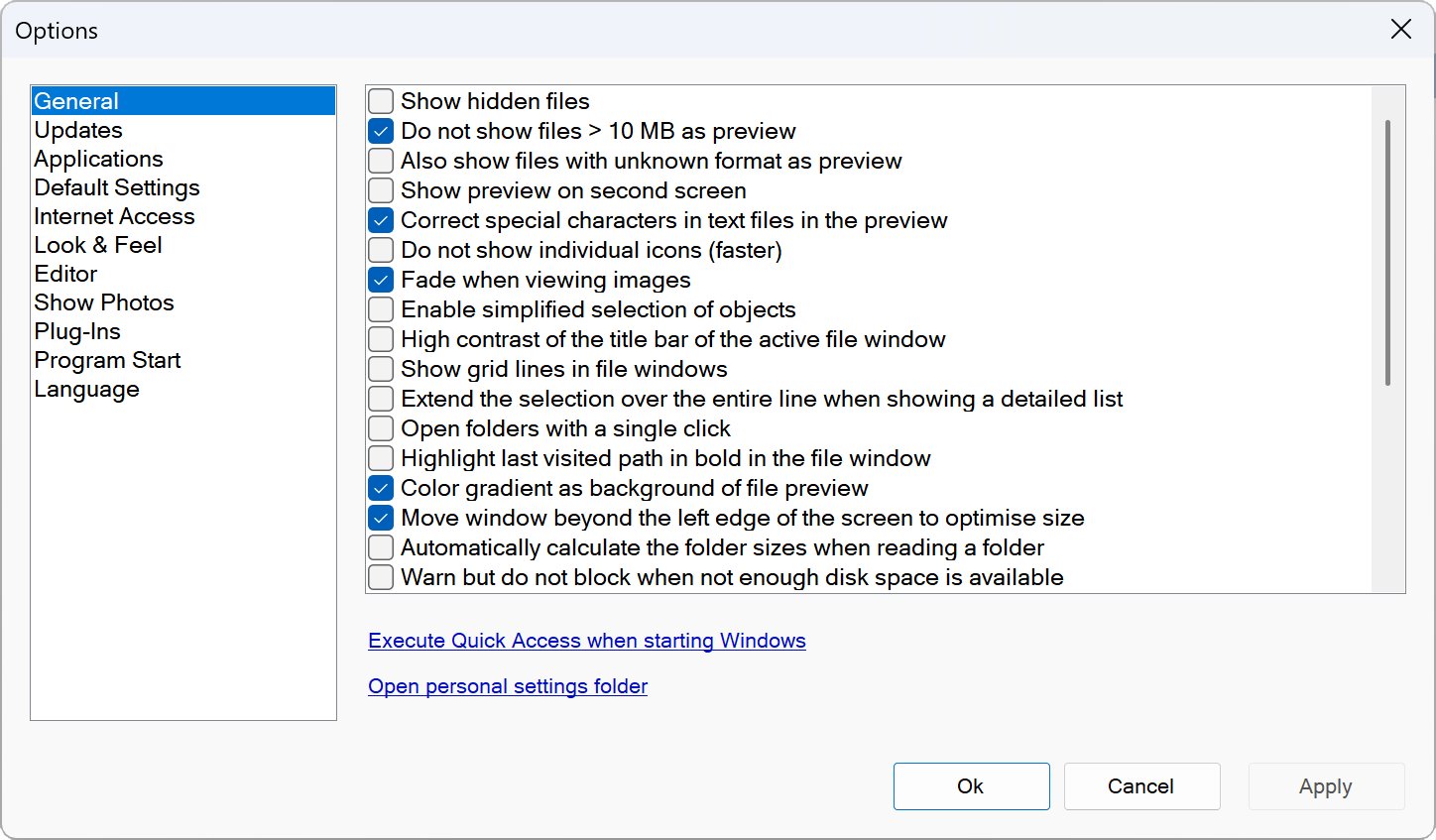
▶ Extras – Options
You have the option to replace the internal editor, the “Show Photos” function and the FTP client with other applications. To do this, open “Extras – Options” and select the “Applications” tab.YOUR SECURITY IS IMPORTANT TO US
Buy our products from reputable vendors.
DigiStore24 accepts the following payment methods:
Credit card, SEPA, PayPal, Klarna and bank transfer
The Microsoft Store accepts the following payment methods:
Credit card, direct payment via your telephone provider, Xbox gift cards, SEPA direct debit, PayPal
On Google Play the following payment methods are accepted:
Credit card, Google Wallet deposit, direct payment via your telephone provider, gift cards and vouchers from Google Play, PayPal
Note: The available payment methods may vary.