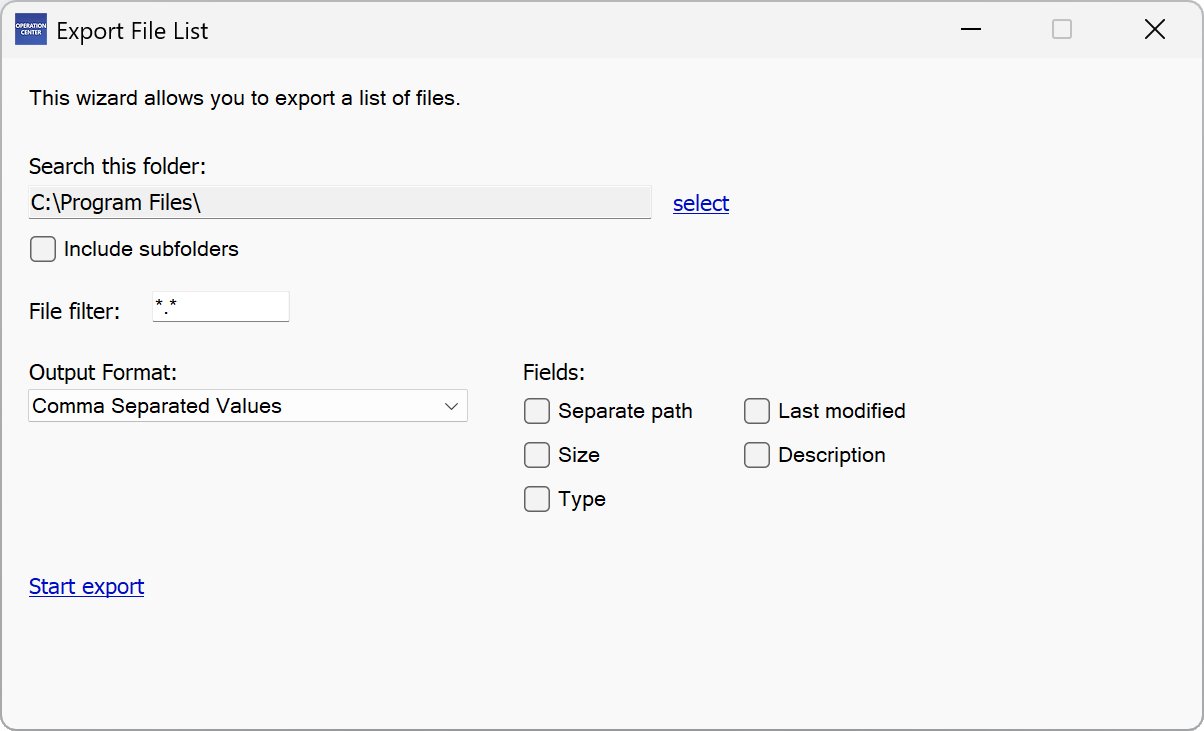Wizards
Audio Recording
▶ Wizards – Audio Recording
This feature allows you to record sound and save it as an audio file in wave format.

Under “Choose recording quality” you can specify the quality of the recording. The higher it is, the larger the file will be.
The Windows volume control allows you to set the recording volume and select the input device.
NOTES:
1) Make several test recordings before you start the actual recording.
2) Be aware that recording and copying audio material may violate copyright laws.
Download Files from USB Device
▶ Wizards – Download Files from USB Device
This wizard assists you downloading files from a USB device connected to your PC.
Many USB devices (like smartphones, cameras and music players) can be connected to the PC and open as a drive. You can often access this drive using a drive letter (e. g. “E:”).
However, some devices open without a drive letter, so they cannot be accessed by any application. This wizard allows you to download files also from such a device to your PC.
NOTES:
1) Some devices do not support selecting multiple files at once. If this is the case, the selection window will open again after each file download so that you can download the required files one by one.
2) Which files are available ultimately depends on the USB device.
Data Recovery
▶ Wizards – Data Recovery
With the Data Recovery Wizard, you can save files that are located on defective data carriers. Defective areas are skipped.
NOTE: This wizard is mainly suitable for optical storage media (CD, DVD and Blu-ray), where the data usually cannot be further damaged during reading.
For all other media (hard drives, memory cards, etc.), we recommend that you contact a company specializing in data recovery.
How to rescue files:
1. Insert the damaged disk or connect it to your PC and select the appropriate drive.
2. In the file list, select the files to be rescued (folders cannot be selected).
3. Choose “Save now...”.
4. Choose a destination folder for the backup.
How does data recovery work?
A file that is to be saved is read out in sections of 500 bytes each and saved directly in the process. If an area of the file is within the damaged part of the data medium, an attempt is still made to read this area. If the damaged area cannot be read, it is skipped and the backup of the file behind it continues. In this way, at least part of the documents can often be saved. Using the Data Recovery Wizard is not recommended for recovering applications (e.g. EXE and DLL files).
If you activate the “Very detailed” option, each byte is read out individually. If it cannot be read, the attempt is repeated several times. This type of saving is slower, but you may be able to recover more data.
Download Manager
▶ Online – Download Manager
Using the Download Manager you can download respectively up to twenty several files automated from an Internet server to your PC. Enter the particular URLs (one per line). The Download Manager ensures that the files are downloaded successively without any intervention needed on your part.
Activate the option “Try to prevent caching” if a cache runs the risk of not downloading the latest version of a file. The Download Manager will then try to get the latest version of the file from the server. Not all download servers support this feature, so possibly some downloads may fail. Therefore, check the files after download and disable this option if errors occurs.
With the option “Pause 30 seconds after each download”, a half-minute pause is inserted after each download. This relieves your internet connection and enables other applications and background services to exchange data during this time.
Determine Color Value
▶ Wizards – Determine Color Value
This wizard allows you to determine a color value from the screen content.
Point the mouse to the position whose color value you want to determine and press the left mouse button. Use your stylus when using a touchscreen.
After clicking or typing, the color value is copied to the clipboard as text.
Export File List
▶ Wizards – Export File List
This wizard allows a file list to be exported as a CSV or text file.
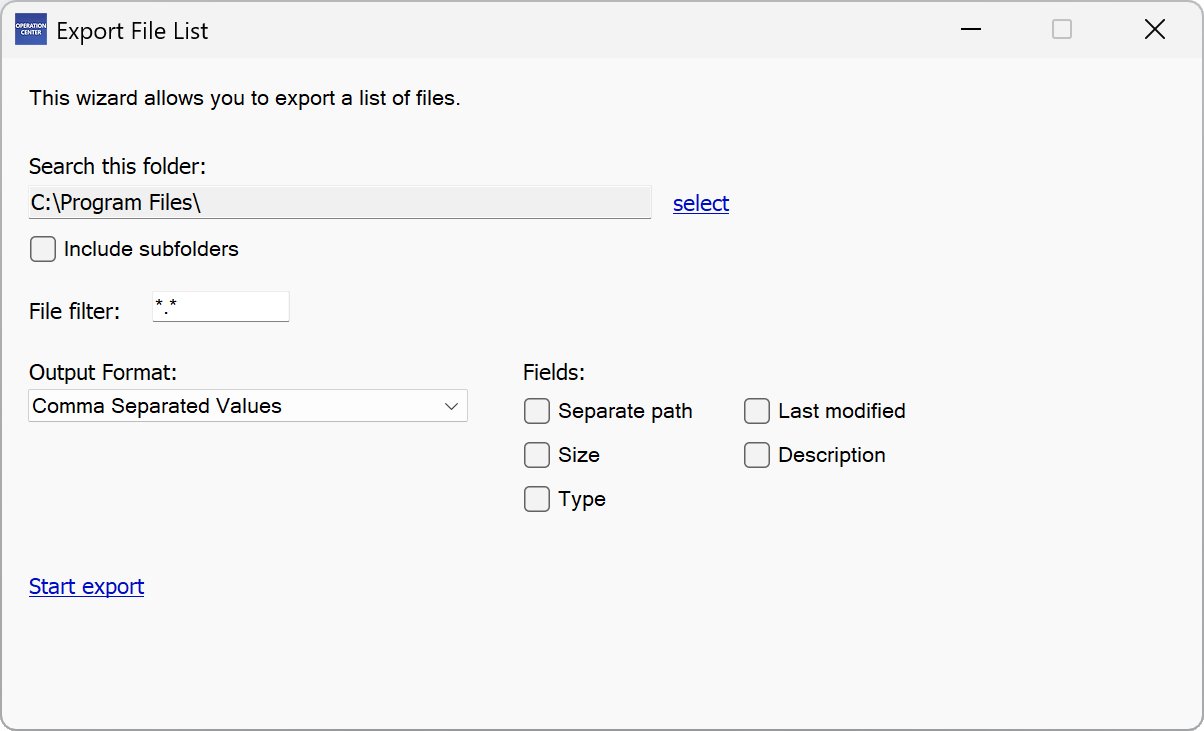
Find Multiple Existing Files
▶ Wizards – Find Multiple Existing Files
This wizard searches a drive or folder, including subfolders it contains, for duplicate files and displays them in a list.
Right-click a file to see more options.
You can use MD5 and SHA256 checksums to determine whether two or more files are identical in content.
Screen Capture
▶ Wizards – Screen Capture
With “Screen Capture” you can copy the current screen content to the clipboard, save it as an image file or print it out. Click the capture button icon to capture the screen content.
The picture will then be shown to you. Here you have the option of selecting any section by holding down the left mouse button and dragging the mouse to the desired position. When using a touch screen, use your stylus if you want to select a specific section. If you want to use the entire image, all you have to do is click or tap on the image to continue.
You then have the choice to copy your selection to the clipboard, edit it, save it as a file or print it out. Choose the option you want.
The picture gets the color depth of the current screen setting. If the desktop is extended to a second screen, only the content of the screen on which the Screen Capture program window is located will be captured.
Under “Set delay” you can set whether the screenshot should only be created after a certain time has elapsed.
In the “Mass-capture” mode, you can take numerous screenshots one after the other. These are automatically saved as an image file in the specified folder.
Download Website
▶ Online – Download Website
With this function you can download a website or parts of it.
Enter the desired Internet address and click on “Next”. The specified website is then searched. Please note that a maximum of 300 pages are analyzed per run in order to avoid excessive server loads. Pages that are not approved by the website operator are not analyzed.
After the website has been searched, you will be presented with a list of all the files found. Check the boxes of the files you want to download.
In the “Destination folder” field, you specify the local folder in which the files are to be saved.
🠈